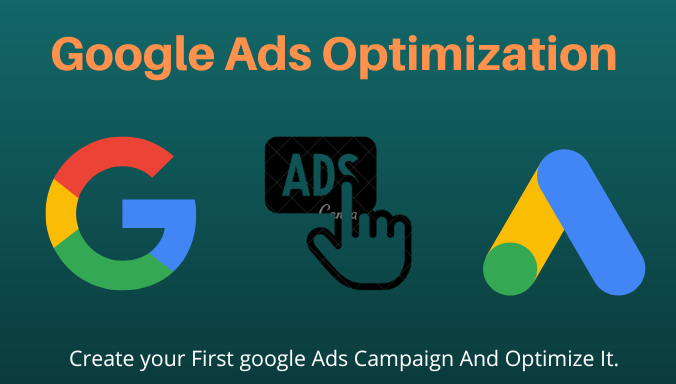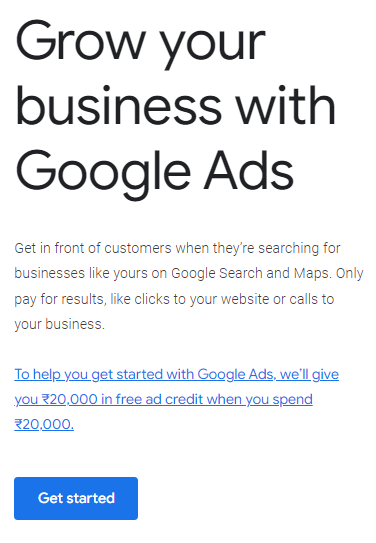If you want to increase web traffic to your website fast, then Google search ads are the best choice. In this course, I will explain Google ads and Google Ads optimization so that you can get the most out of this course. In this course, I will create a campaign with you so that you can understand it in the best way possible.
By the end of this course, you can create Google search ads like these 👇👇👇
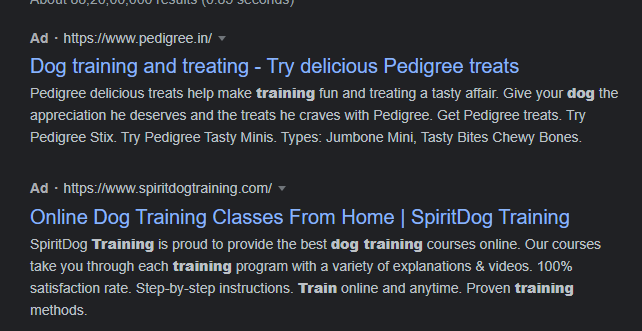
Without getting delayed, let’s get into it.
Create Your First Google Ads Campaign
Create An Account
First, go to Google Ads and click on “Get Started.”
Creating a Google Ads account is very simple if you already have a Google account. Just create an account and follow the next steps. If you are stuck creating an account, post a query in our forum. We will help you. There are numerous YouTube videos that demonstrate how to set up a Google Ads account. I don’t want to waste your time.
Setting up billing information
To start running your ads, you need to add payment information. To add payment information, click on Tools and Settings and go to Billing and then add your payment details.
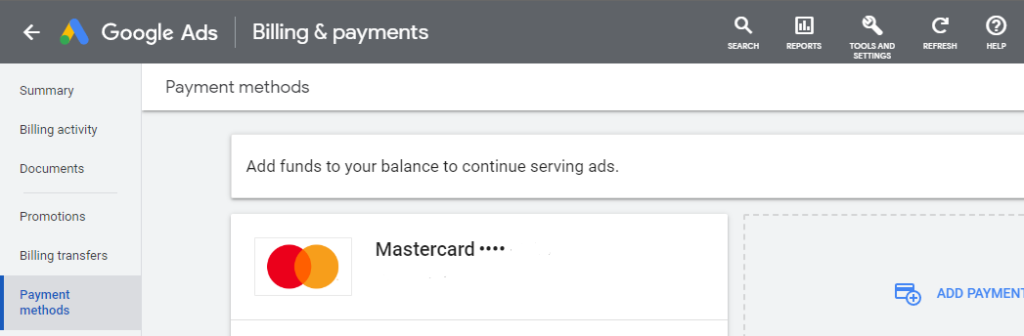
Start Creating Your First Campaign With Google Ads Optimization
Click on Create New Campaign on the Google Ads home page.
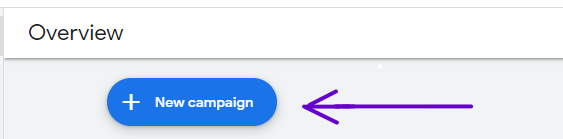
Choose your campaign objective as “website traffic” because we want to get traffic to our site. We selected the campaign type as “search campaign” because we want our ad to appear in search results. Next, enter your website URL and campaign name (which can be anything you want).
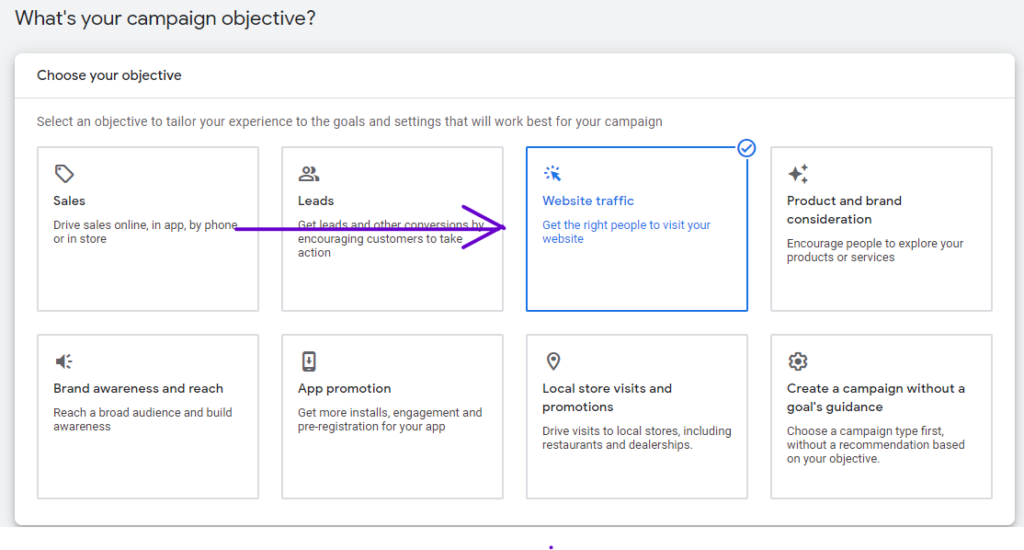
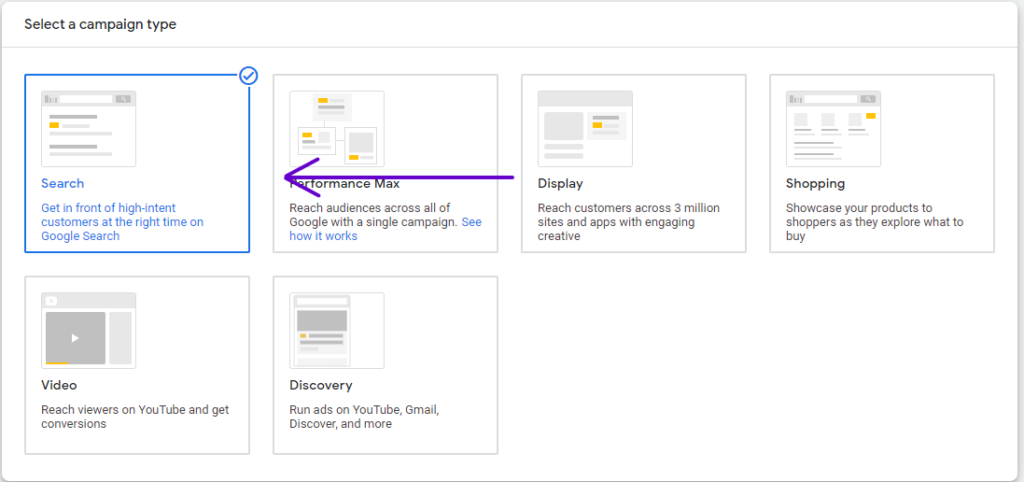
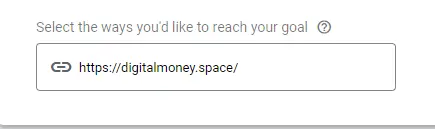
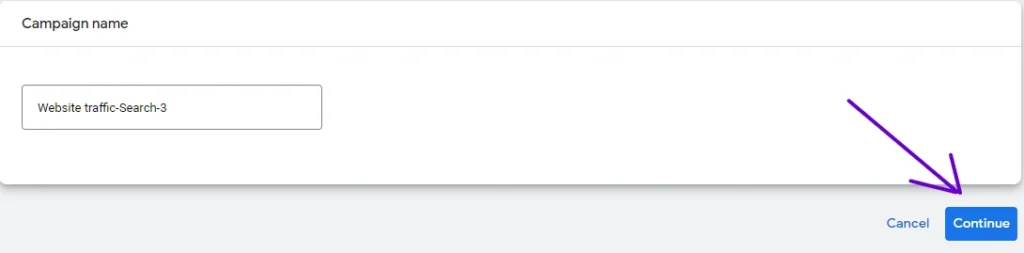
Budget and bidding for Google Ads Optimization
Now you have to set an average daily budget for your campaign. Enter the amount you are willing to spend per day on your campaign. in my case, I am entering ₹500. You can enter the amount that you are willing to spend.
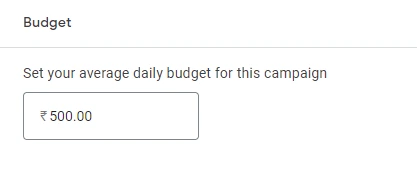
After setting your average daily budget, you have to set the bidding for your campaign. If you want to get more clicks on our website, you can set it to clicks. If you want to focus on any other type, like conversions, etc., you can set them here. In my case, I am sticking to clicks. This means my campaign is optimized to get more clicks.
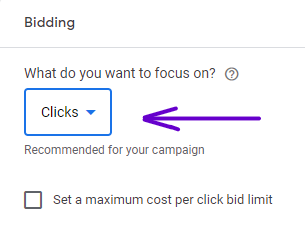
After selecting your bidding click on next.
Campaign settings
In this section, we will set all the settings for our campaign. First, uncheck both Search Network and Display network as we want to focus on search ads.
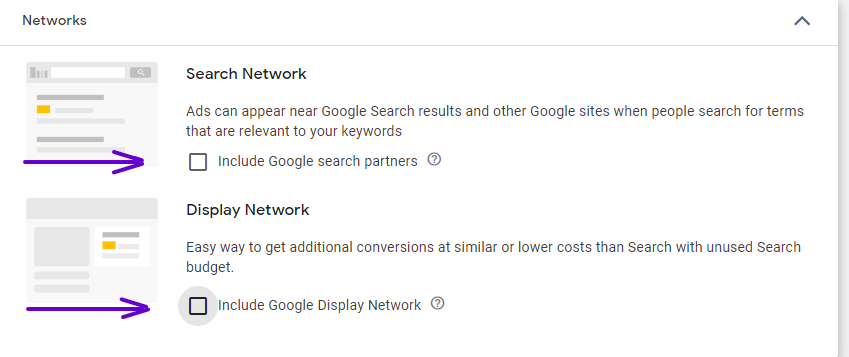
Next, choose the location where you want to display your ad. I am choosing India, i.e., my campaign will be shown to users only in India. Selecting a campaign location is very important. “And Set the options for target and exclude as shown below.
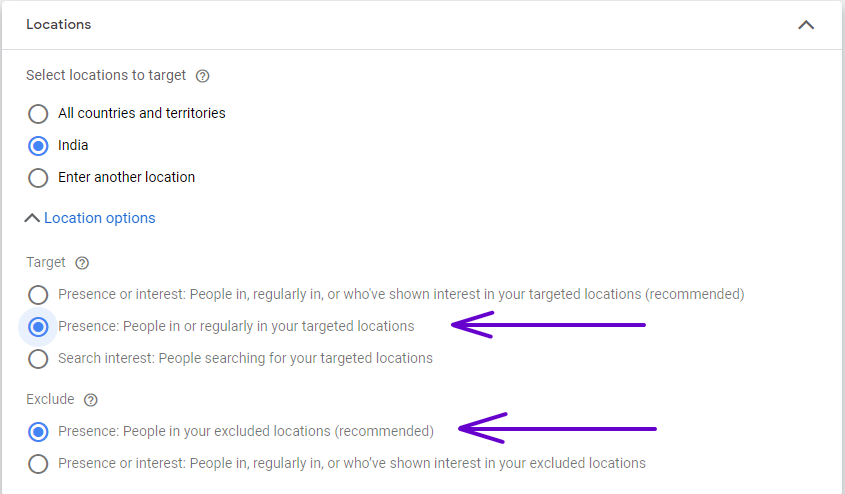
Next Select your audience’s language. In my case, it’s English.
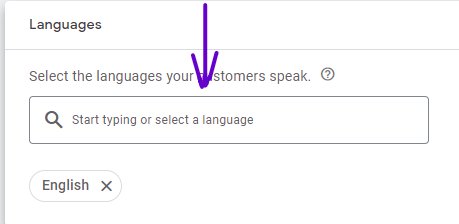
Then select your audience segments based on your niche or topic. You can add the start and end dates of your campaign in the more settings section. I keep the end date blank. I will end my campaign when I want to . It is not that you cannot end your campaign if you set your end date. No, you can end your campaign when you want to. After setting these, proceed to the next step.
Keywords
This is the most important part of creating your campaign. that is using the right keywords. I have explained in detail how to choose right keywords in this article The Complete Website SEO Guide: Everything you need to know – Digital Money Space .Follow this article and you will get to know everything about choosing the right keywords.
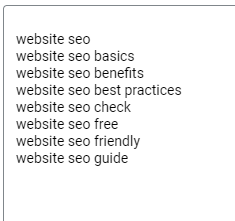
I have selected some keywords. After selecting these keywords, proceed to the next step.
Finally, you have to give a title, headlines, and description for your campaign. Here there is an awesome feature provided by adwords. As you can see below, we have suggestions. To know whether your title, headline, and description are good or not, you can check it from there.
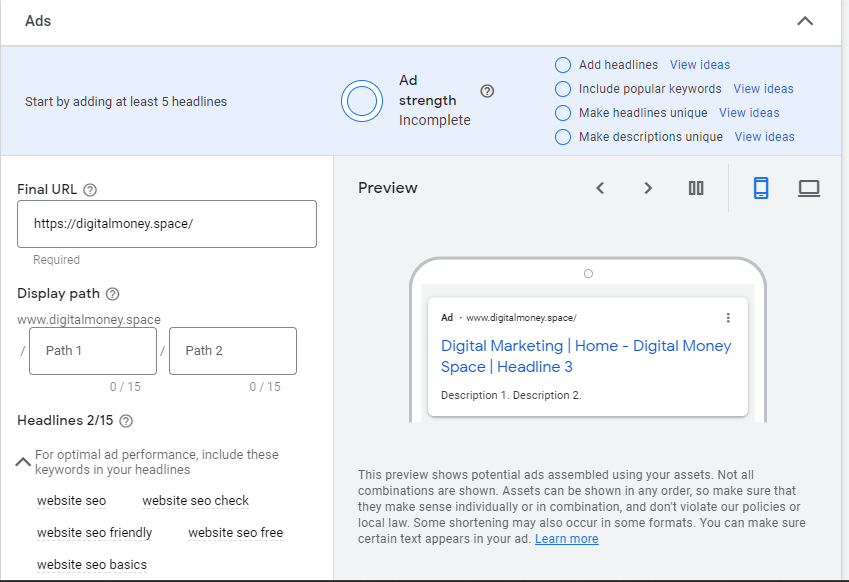
After entering these details, you can successfully submit your campaign for review. Google will review your campaign to make sure that it doesn’t have any policy violations and approve it if everything is fine.
If you have any questions, let me know in the comment section or ask in the forum. I will be here every day to answer your questions.