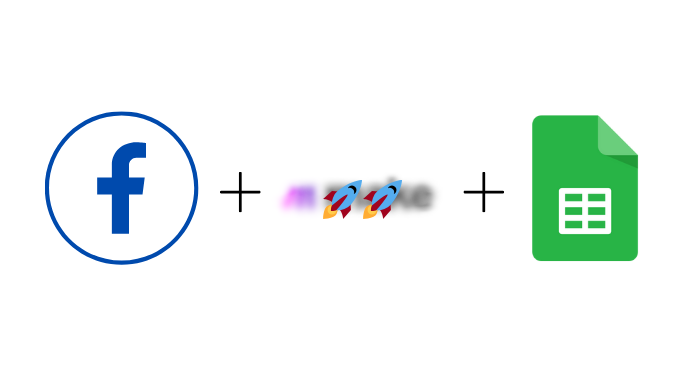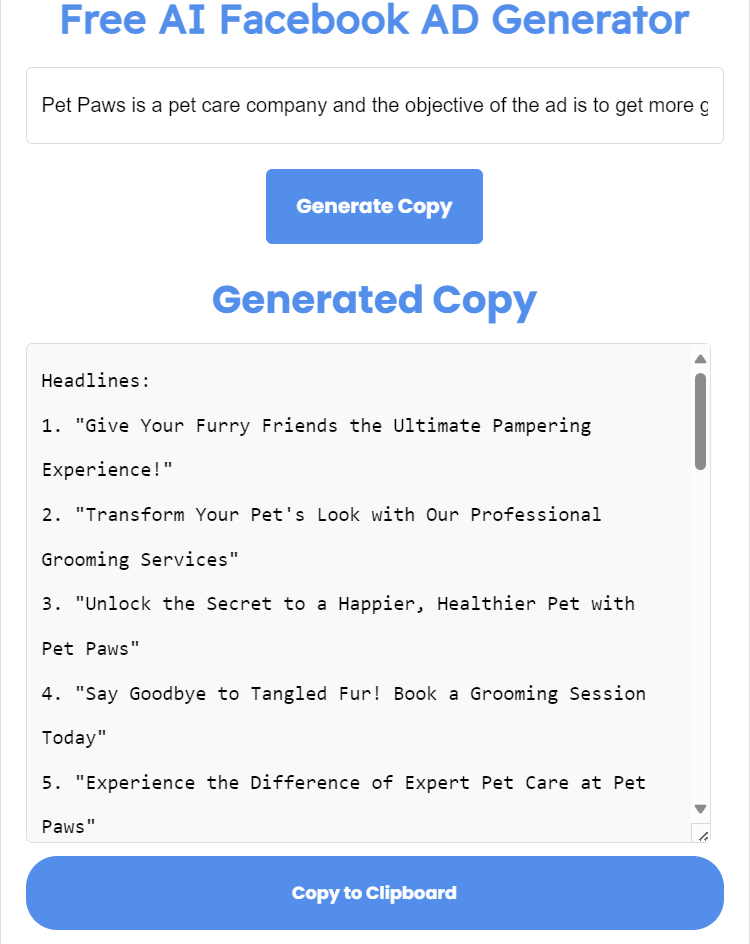What if I told you that behind every successful lead generation campaign lies a set of secrets waiting to be uncovered?
Generating quality leads on Facebook can seem mysterious, but it doesn’t have to be. In this comprehensive guide, we’ll uncover the secrets to create a lead ad on Facebook that captures leads who are genuinely interested in your offerings.
Whether you’re looking to grow your own business or serve leads to clients as an agency, you’ll learn a proven method for setting up high-converting lead-generation ads. We’ll go way beyond vanity metrics like clicks and impressions to focus on actual conversions.
By the end, you’ll understand exactly how to configure Facebook lead ads tailored to your goals. Let’s dive in to the step-by-step process for generating targeted, valuable leads on Facebook.
Your Competitors as Secret Weapons
You’ve likely heard the old adage “Know your Competitor?” Well in advertising, your competitors are invaluable for inspiration. While completely analyzing their entire strategy is time-consuming, thanks to Facebook’s ad library tool, peeking at what’s working in their current ad campaigns is easy.
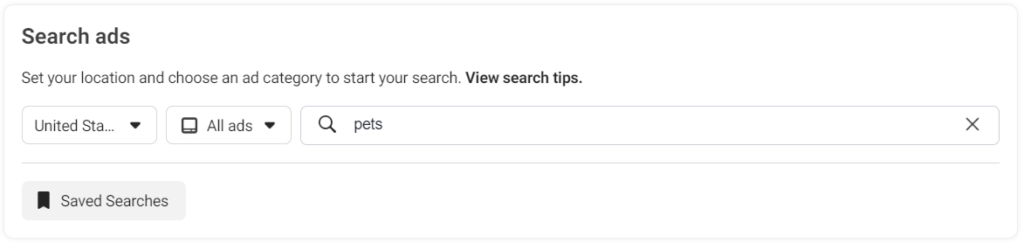
Start by searching for their ads around relevant keywords—I searched for “pet shops” to demonstrate. Be sure to filter by location and set the date range to active campaigns from the past 3-6 months in order to see their most successful recent content.
Review their ads from the eyes of your ideal customer. Think about what captures your attention and what makes you want to learn more. You need not understand every element at this point—we’ll break down tactical details in the next section. For now, simply start gathering ideas for elements that attract high-quality leads.
Let’s move on to constructing your own high-converting Facebook lead ad.
Understanding Customer Persona
If you are not aware of the term customer persona. It is just the details of your target customers. Whereas a customer profile is the data of the particular target customer. let me give you an example.
The customer profile is something like this:
Name: John
Age: 21 Years
Interests: Cooking
Lives In: Newyork
Now, a customer persona is the combination of customer profiles where we have common data like the place they live in or the interests they have etc..
Now you have understood what is customer persona let’s create one for our ad.
I will take the example of a Pet care as an example for the demonstration in this guide.
Structure Of Customer Persona:
Age
Gender
Location
Job Title
Industry
Education background
Purchasing power
Marital Status,
Children
etc..
Remember you don’t need to include all the above factors in your customer persona. Include what is necessary. Here is the customer persona of a pet Care in New York.
Age: 25-45
Location: New York City
Interests: Pet care, outdoor activities with pets
Behaviour: follows pet-related accounts
etc..
I hope you got a clear idea of how to select the right ideal customer persona. If you need help with that ask your question in the forum. I will answer it as soon as I can.
Now let’s move into the next section which is the heartbeat of advertising.
Offer Development
Your offer is the heartbeat of your ad—it’s the solution to your audience’s problems. Rather than a generic discount or freebie, create an irresistible bundle that speaks to their core desires. Ensure your offer aligns with your brand personality and targets common consumer pain points.
For example, a pet care business could develop a “Pamper Your Pup Package” including premium food, a custom grooming session and limited-edition accessories. This bundle combines essential services pet owners regularly need while adding special treats.
Have you heard this “Create offer people feel stupid staying NO”? This is from a book called $100 Million Offers by Alex Hormozi. I strongly suggest you read this book if you want to dive deep into offer creation.
Now as we have set our ground let’s get into creating the lead gen ad.
Creating the Facebook Lead Gen AD
If you’re new to Facebook ads, it helps to understand the hierarchy. At the top level is your ad account, which can contain multiple campaigns. Within each campaign, you can have several ad sets targeting different audiences. And within each ad set, you can test multiple ad creatives.
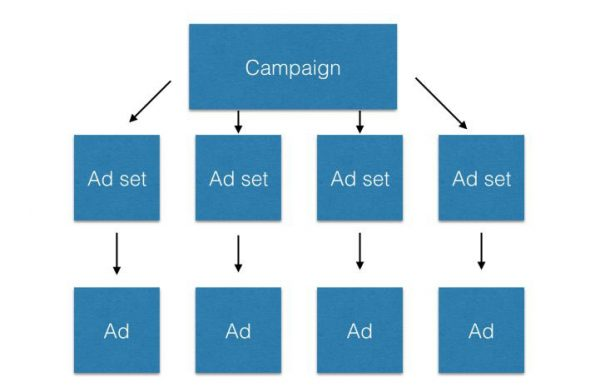
To set up a lead gen campaign, click Create, select Leads as the objective and give your campaign a name.
Now you will be in the AD set section. I use this structure to name the AD set. Why? Because it is simple to refer back to. First, the name of the business and the type of targeting. Type of targeting? Let me tell you.
For this lead-generation strategy, we are going to use two AD sets: one for cold targeting and one for warm targeting.
Cold Targeting: In this type of targeting, we will target our customer persona, or if your customer persona target’s expected reach is very low, we will just select the place and leave everything intact. That is the reason I called it cold targeting. Don’t worry if you don’t understand. You will understand in the later part.
Warm targeting: In this type of targeting, we are actually re-targeting people who have previously interacted with our accounts. that can be engaging, watching a video, or some other action. We are going to target them in this part.
Coming back to our setup. So the name of the first ad set would be {business name} {type of targeting}. You can use any other different structure if you are comfortable with it.
The example name of the AD set would be [Pet Paws: Cold Targeting].
After that, choose the conversion as an instant form, as shown below.
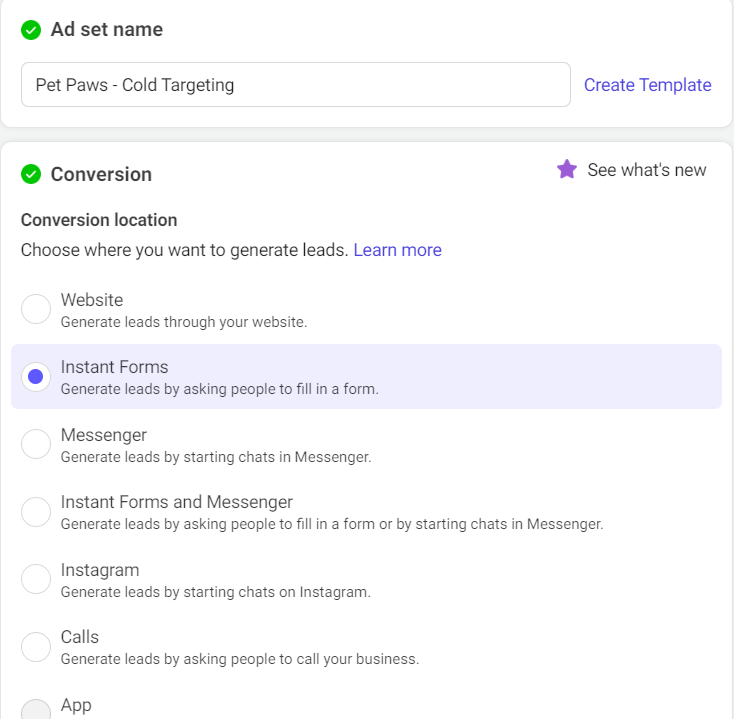
Then choose the daily budget, and then go straight into the audience section and fill in the customer persona here.
Audience
The first thing that you have to do is select the location, which in my case is New York. Then the age group, interests, and demographics. Here is how it looks once you do that.
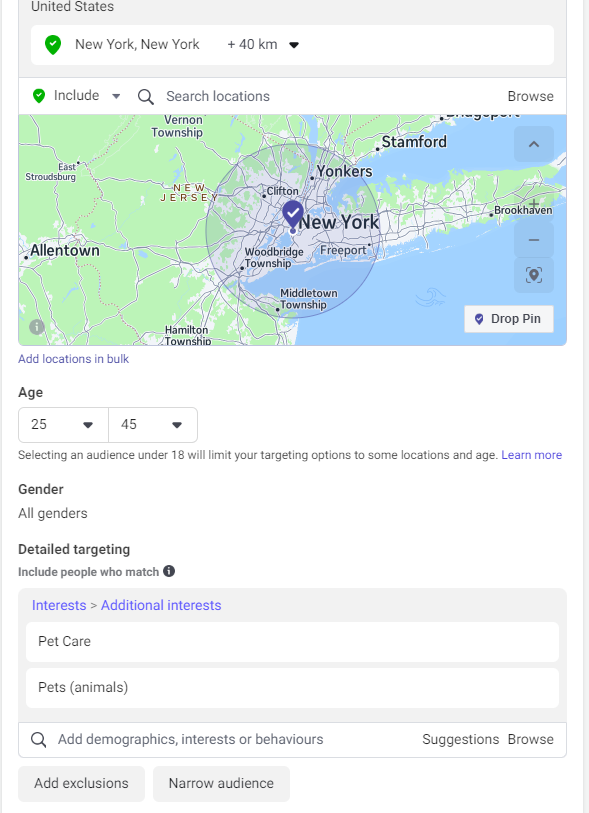
After you complete the audience action, take a look at the right side, where you will find the estimated audience size, as shown below.
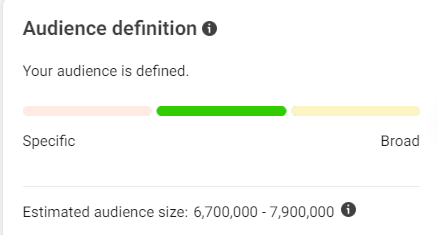
If the audience size is very small in your case, consider removing the interests and demographics and just keeping mandatory things like location, etc., and click on next.
Now you will be in the AD creation section, where we create the exact AD that users see. Set the name of the AD as you like, select the page you want to run ads on, and then come into the Ad Creative section.
AD Creatives
When first getting started, keep your creativity simple and focused on conveying your offer’s core value. You don’t need fancy professional graphics at this point.
For a pet care business, an image of a happy family with their dog can perform just as well as an animated ad video. The most important elements are highlighting the offer details and resonating with your audience emotionally.
Feel free to take advantage of AI tools like Copilot, Gemini or Adcreative to automatically generate interesting ad creatives and concepts as well. They can help spark new ideas or provide a base for you to refine.
AD Copy
Now the most important task is to create an AD copy. Don’t worry, I have made it simple. Follow the structure:
{Describe a Few lines about the AD objective}
{Give the customer persona that we have created}
Example:
[Pet Paws is a pet care company and the objective of the ad is to get more grooming sessions booked
Targeting Type: Cold Targeting
Customer Persona:
Age: 25-45
Location: New York City
Interests: Pet care, outdoor activities with pets
Behaviour: follows pet-related accounts
]
Paste the above prompt into this AI tool, and you get the complete ad copy as shown below.
Click HERE to learn how to create it for free-> Make Your Own AI Online In WordPress: A Step-by-Step Guide (Code Included)
Choose the primary text and headlines and add them to your AD copy.
Now let’s create a lead form where people can submit their information.
When customizing your lead generation form, resist the urge to overquery. Requesting too much nonessential information frustrates users and severely damages conversion rates. Stick to the 4-5 most critical questions that allow you to initiate a personalized connection.
To create a lead form, click on Create Form in the AD section.
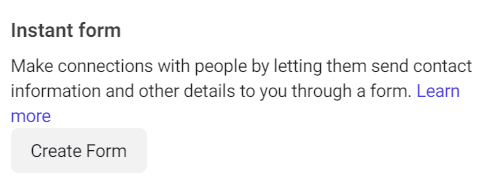
Choose the name for your form, choose the form type as more volume, create an introduction, and ask a few questions. That’s it; your form is ready. This is actually pretty self-explanatory, but if you have a hard time setting up, we will be up to help you. Just post a question in our forum.
That’s it; your AD is now completely setup. You can go ahead and click publish.
Warm Targeting (re-targeting)
Retargeting past visitors allows you to continue nurturing relationships with interested leads. However, if your ad account lacks existing data, first run your cold targeting campaigns for at least one week. This builds the necessary pool for Facebook to later create a re-engagement audience.
Now let’s see how we can set up a warm targeting AD set. As I have told you before, in this targeting, we are going to target people who have previously interacted with our ADS. We have to create a section of that audience now.
To create custom audiences, go to the ads manager, click on all tools on the left menu, and choose audience under the advertise section, as shown below.
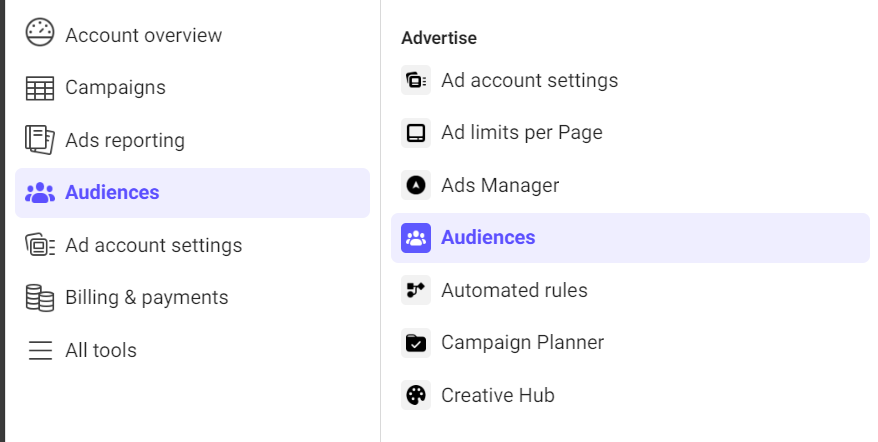
Once you are there, click on Create Audience and choose Custom Audience. If you do that right, you will see something like this.
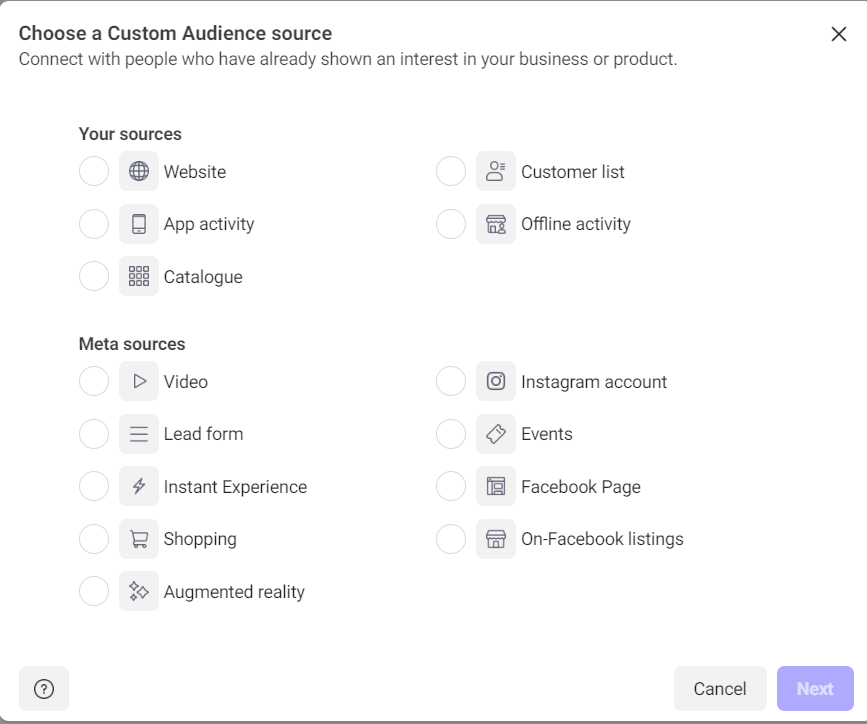
Now choose the Facebook page as a source under meta sources and click on Next.
Now choose the page and choose the retention rate and events. Choose the event for everyone who interacted with this page.
You can click on include or exclude to filter based on many more conditions. Once you are done, choose a name for your audience and click on Create Audience.
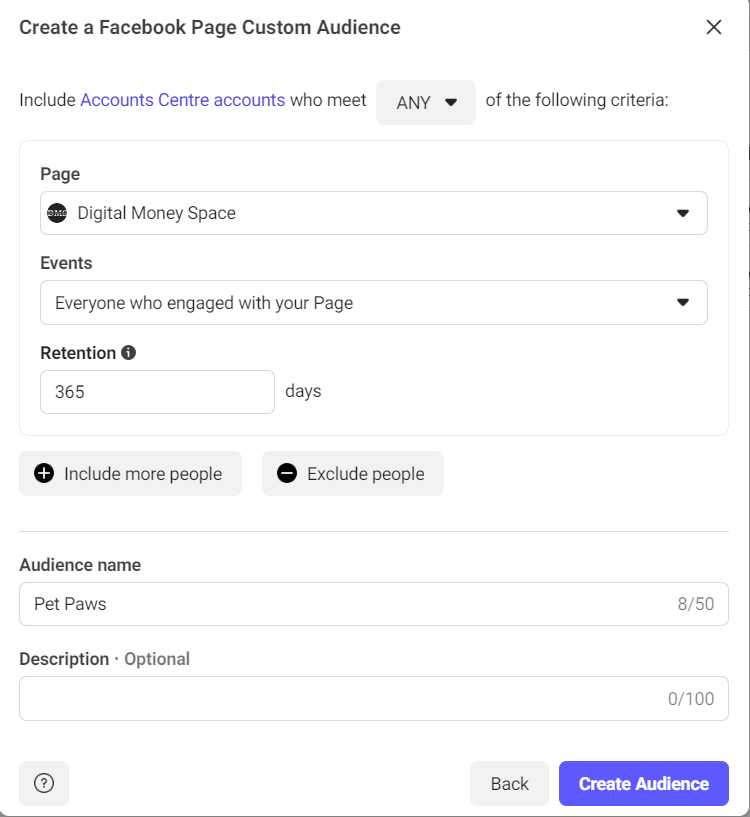
Meta takes some time to populate the audience.
Setting up Warm targeting.
Now let’s see how we can setup warm targeting in ADS. First, select the campaign that we have previously created, choose the cold targeting ad set, click on duplicate, and then choose the existing campaign.
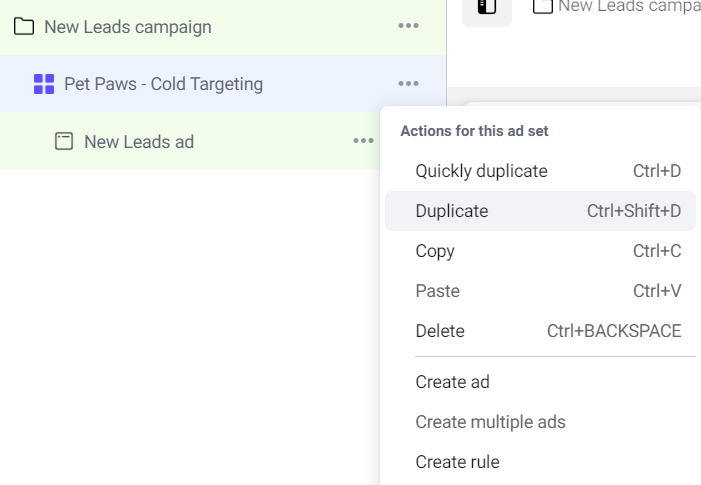
Change the name of the ad set to warm targeting, go to the audience section, and click on custom audience. There, you will find the custom audience that we have created. select that.
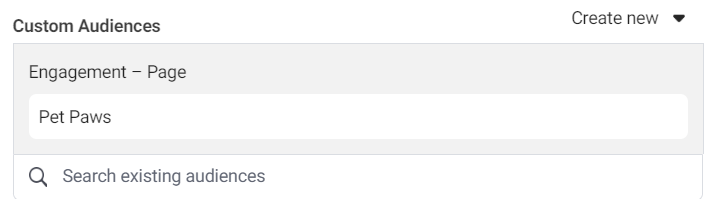
Remove all the filters that we have created in the audience section before.
We have just one more thing to change, which is ad copy. Now use this structure and the same AI tool to get your new ad copy and use it.
Example:
[Pet Paws is a pet care company and the objective of the ad is to get more grooming sessions booked
Targeting Type: Re-Targeting
Customer Persona:
Age: 25-45
Location: New York City
Interests: Pet care, outdoor activities with pets
Behaviour: follows pet-related accounts
]
Here are a few more prompts-> The 5 Best Chat GPT Prompts—Proven Strategies for Marketing
Once you have added the AD copy, click publish.
Voila, your lead generation campaign is now totally set up.
When you have set up a lead generation campaign for your client, and whenever there is a new lead, you have to manually submit the lead to your client. Heavy task, right? Yes, it is. Let’s automate it for free.
Automate Lead Capturing
Imagine this: whenever a new lead is submitted, within a second it appears in your client’s Google Sheet or the CRM that your client is using. You can do that for free with Make.
Click on the link to create a free account on Make.
Click on Create a New Scenario, search for Facebook leads, and click on New Lead as shown below.
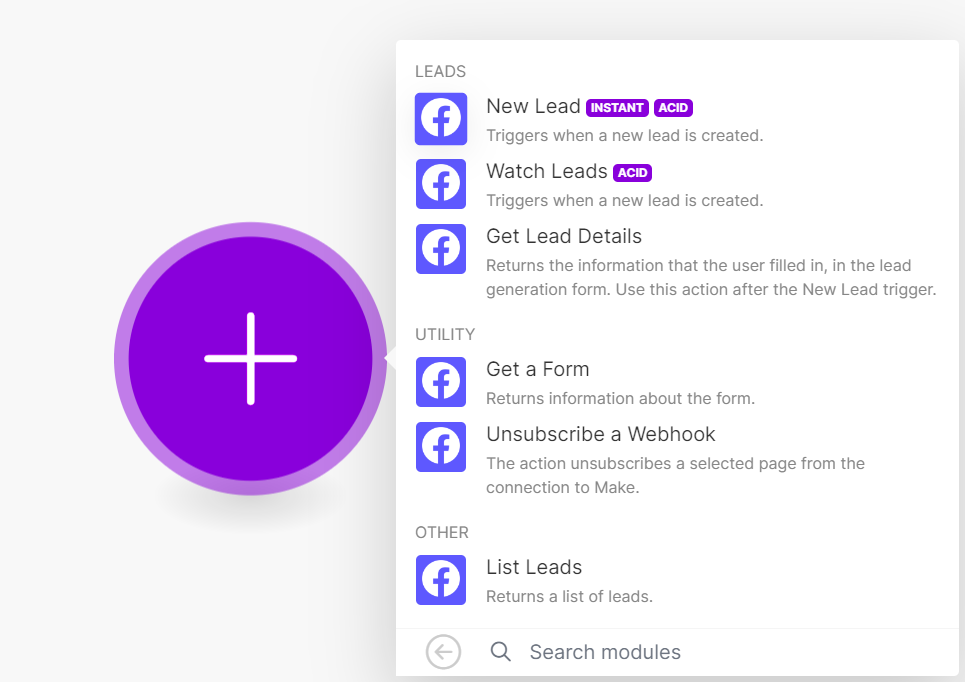
Now connect your Facebook account and choose the lead form that you created when setting up the campaign.
And then click on add another module, choose Google Sheets, select add a row, and connect with our Google Account Spread Sheet.
Once you have connected, you can click on run, which starts the automation.
Thats it. whenever the form is filled you get the data in your google sheets.
If you have any difficulty setting up the automation, write to us in the forum.